How to integrate WooCommerce products with Dealia?
If your website is built in WooCommerce, you may want to integrate Dealia with it. We especially recommended it if you have a lot of products and blog posts on your website. Integration will connect all your products with Dealia so they will be visible in the Dealia admin panel. You can then quickly assign the request a quote button and forms to the specific products in bulk without going one by one.
There are 2 paths you can connect Dealia with WooCommerce, through:
WooCommerce account
Follow the below steps if you would like to connect Dealia through your WooCommerce account.
- Login to your WooCommerce account and go to the “Plugins” section in the menu.
- Search for Dealia and click “Download”. Then Activate the Dealia plugin.
- If you don’t have a Dealia account, click the “Open my dealia.com account” link. Follow the steps to create a new Dealia account.
- In WooCommerce go to the Settings > Permalinks and in the Permalink structure choose any other option than “Plain”. The plugin will not work with the “Plain” option.
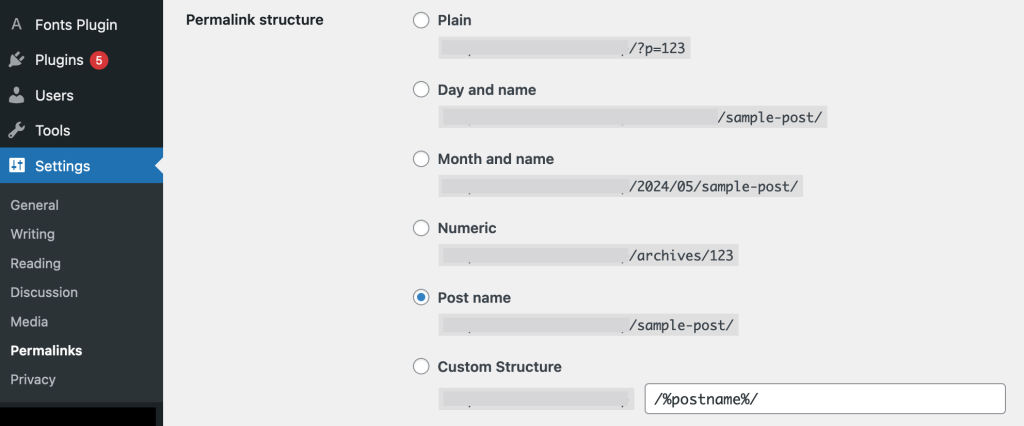
- Login to the Dealia account on the WooCommerce plugin page with your new account details.
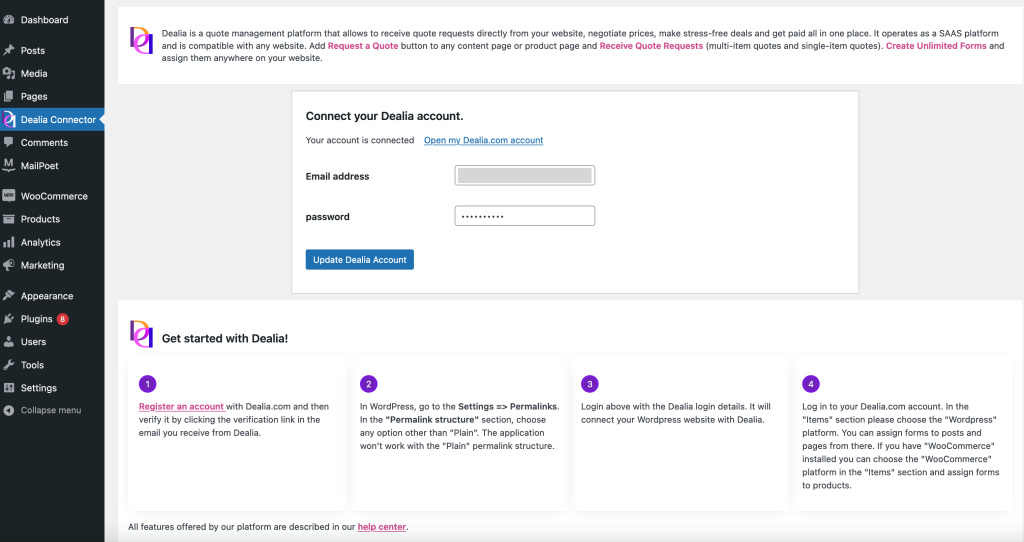
Now Dealia is connected to your WooCommerce website and you should see all the products available in the Products > External Products section in your Dealia admin panel.
From here you can assign the quote forms and embed the quote buttons in any spot on your WooCommerce website.
Dealia account
If you have a WooCommerce website and discovered Dealia through Google, you can follow the below steps to connect Dealia to your WooCommerce website.
- Register your account on Dealia and once you verify your account, login to Dealia.
- In the Dealia admin panel, make sure that your website address is correctly added in the Account > Account Settings > Company Profile.
- In the Dashboard page click on the Generate code button visible in the first step. It checks on which platform your website it built. Click the link to download the Dealia plugin for WooCommerce.
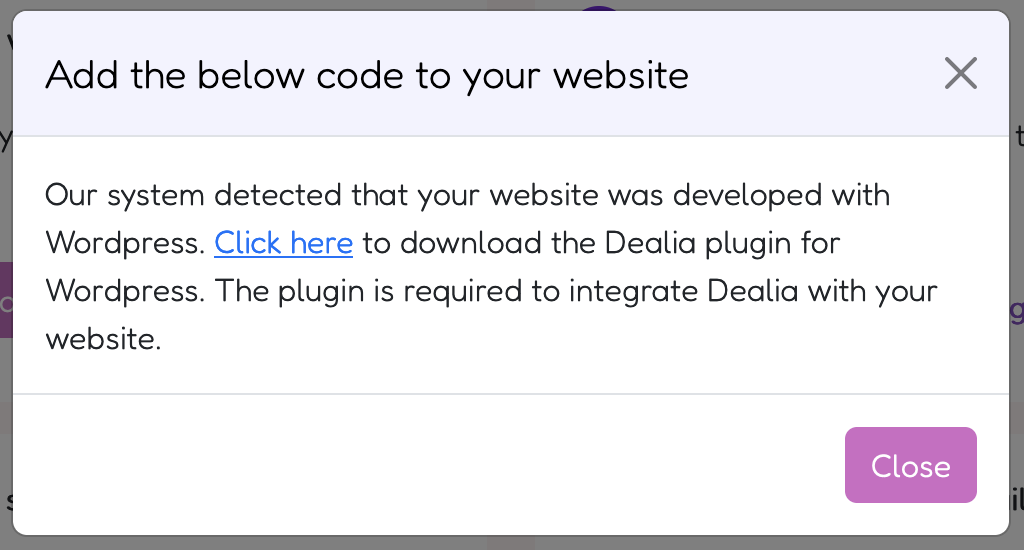
- Once you download it, login to your WooCommerce account and go to the Plugins section > Add New Plugin and then click the Upload Plugin button.
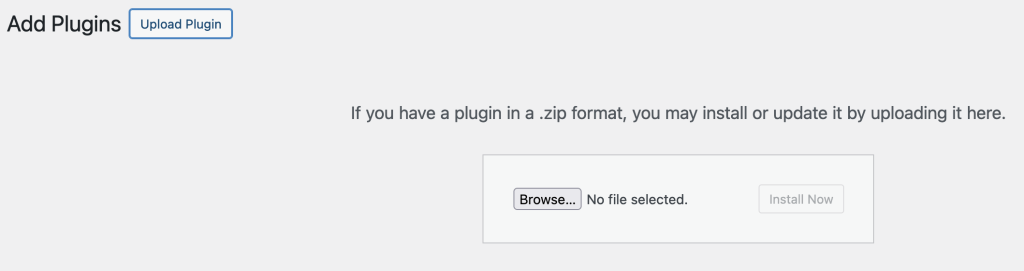
- In WooCommerce go to the Settings > Permalinks and in the Permalink structure choose any other option than “Plain”. The plugin will not work with the “Plain” option.
- Enter your Dealia login details in WooCommerce as instructed on the plugin page.
You should now see all your products and blog posts in the Products > External Products section in your Dealia admin panel. You can set up the buttons and forms and get quote requests directly from your WooCommerce website.