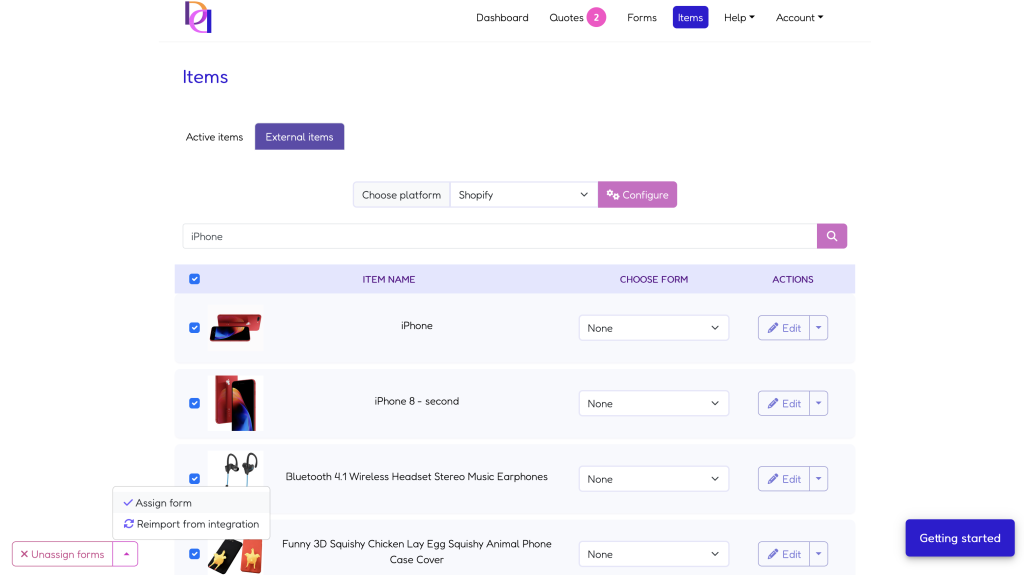Step 5. Assign forms to products
Once you create a form, you can assign it in the Products tab.
Assign forms for integrated products
If you have an integration with one of the platforms, you can go to the External products tab. It lists all the products and pages that you have on your website and which are connected with Dealia. There is a column Choose form, where you can assign any form you’ve created to the given product. Choose a form from the drop down for a product that you want the Request a Quote button to display on your website.
Assign forms for other products
Form can be assigned to a product in the + New product pop-up window when you add a new product or page manually to Dealia. There is a drop down field Form selected for this product that contains a list of all available forms.
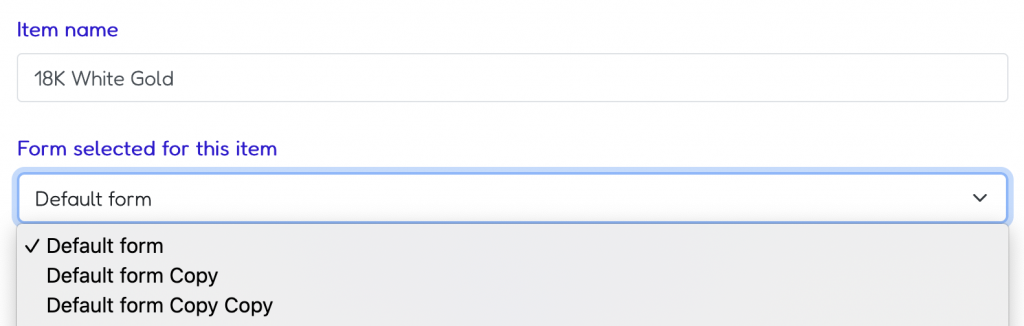
There is also another to assign forms. In the Products tab, on the product list there is a column Choose form. Click on it next to the product that should have a Request a Quote button displayed. Then choose a form for that product.
Important! Please note that products that don’t have any form assigned will not have a Request a Quote button displayed.
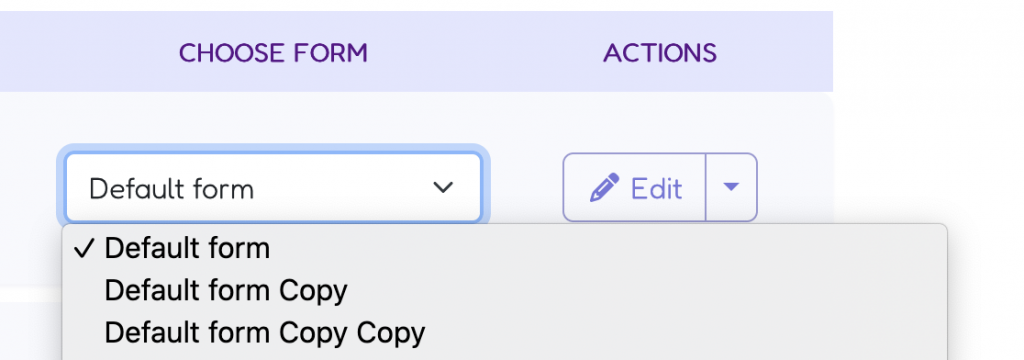
Enable Request a Quote button on products in bulk
You can assign forms in bulk to products to save a lot of time. It’s useful especially if you have hundreds of products and pages on your website where you want to display a Request a Quote button. Follow the below steps to apply a form in bulk and at the same time display the button on your live website:
- There is a search box in the Products tab. You can search by product name.
- Select the products in bulk by clicking the checkbox (the first column head title) or one by one.
- Then click on the button in the bottom left corner of the screen. There is a drop-down list of possible actions that can be performed on products: Unassign form, Assign form and Re-import from integration (visible only for websites that have been integrated). Choose Assign form.
- This will display the list of all the forms you have available. Choose one, and it will automatically assign to all the selected products. At the same moment you assigned the form, the products should now have a Request a Quote button visible on their page.