Step 4. Add Quotable Products
You can skip this step if your website is developed on one of the platforms for which Dealia offers integration. In this case all your products (physical products, services and blog pages) usually are automatically connected with Dealia and display in the Dealia admin panel.
In Shopify you have quick setup option on the Dealia Dashboard where you can choose between “All products” or “Selected products”. The first option makes all the products that you have in your Shopify store quotable. In the second option, you can choose among available products.
If your website is not built using one of the platforms that we have integration for, you can still use Dealia efficiently. Dealia works on any website, also on the custom-built ones.
In the Dealia admin panel, in the Products tab you can add the products that should be quotable. Easily display the Request a Quote button on any page, e-commerce product page or any blog page. In order to do the quick test add one product by clicking the + New product button. Provide your website’s page link where the Request a Quote button should show and click Fetch. The rest of the fields should automatically update. If some fields don’t update automatically, you can complete them manually and click Save changes.
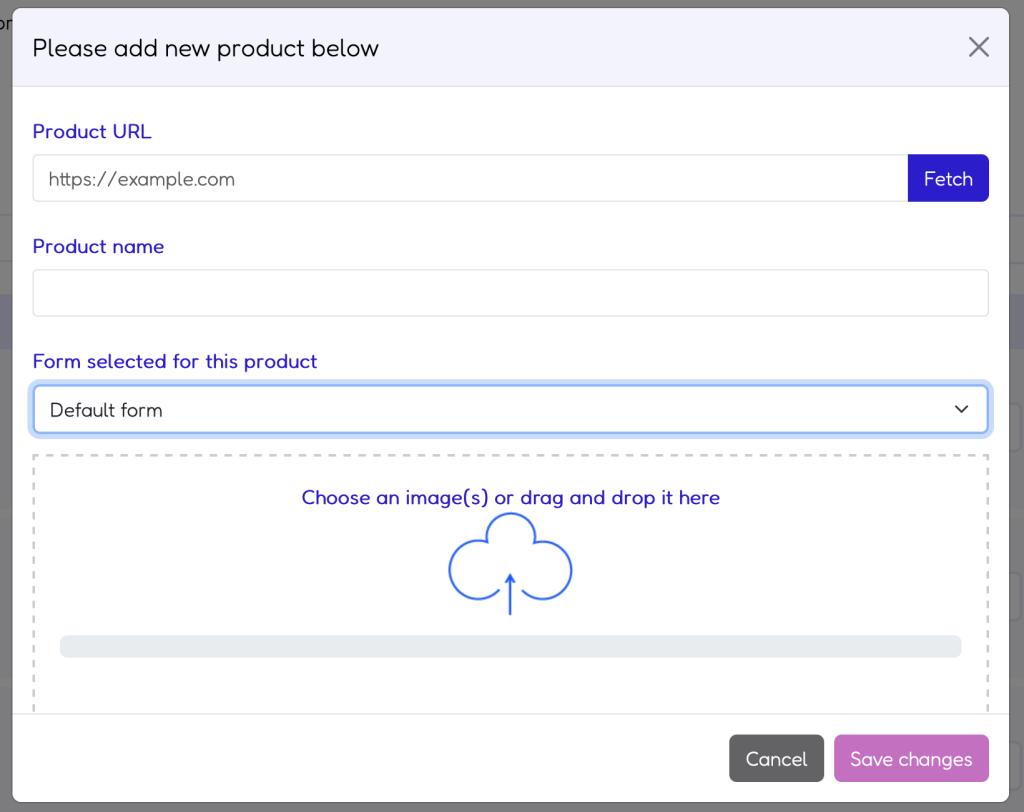
There are many options to add new products. You can read more about various quote button embed methods in the “embeds” section.
Now the product is visible on your product list. It will have a Default form assigned by default. You can change it to any other form. Every product that has a form assigned is automatically a quotable product. It means that when you go to that page, you should already see there the Quote panel and Request a Quote button.
