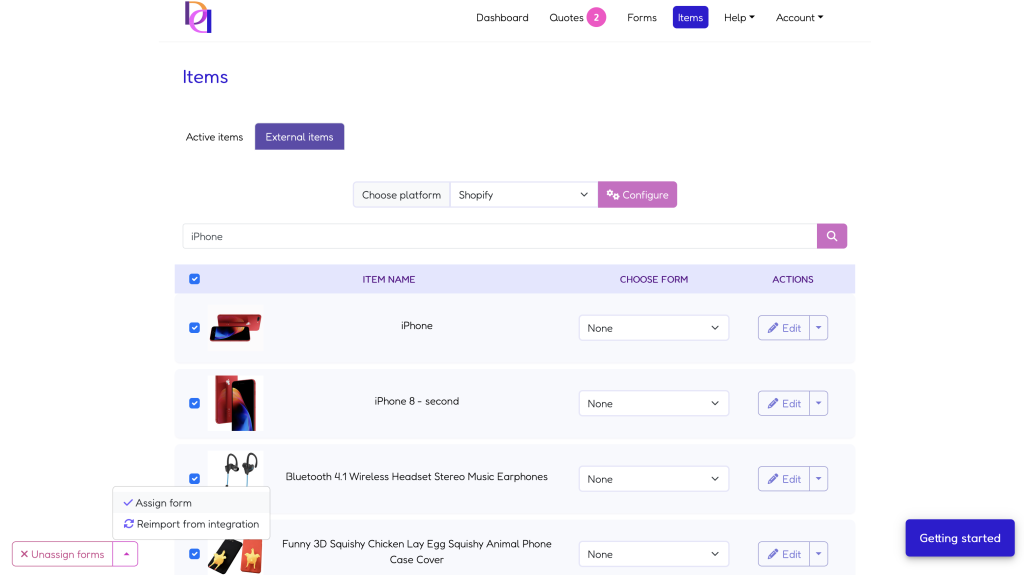How to integrate Shopify products with Dealia?
You can add products manually to Dealia or add them in bulk. If you have a Shopify website that contains a lot of products, adding them manually would take a lot of time and effort. In this case, it’s worth using the Shopify integration that allows you to automatically migrate loads of products from Shopify to Dealia. Afterwards, you can quickly add a quote button to the selected products in bulk, saving a substantial amount of time.
Integration guide
Below is a step-by-step guide on how to automatically integrate Shopify with Dealia:
1. Login to your Dealia admin panel and go to the Products tab.
2. There, you can see two tabs:
– Active products: in this tab, you will see all the products that are activated with Dealia, so they have a quote button activated.
– External products: Here you will find the products migrated directly from Shopify, so all the products that you have on your Shopify website.
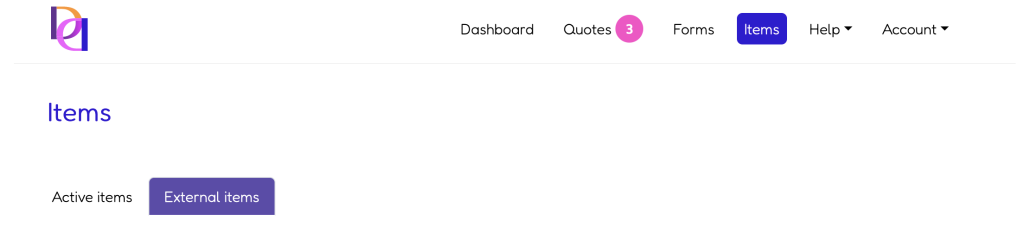
3. Go to the External products tab. To integrate Shopify, select Shopify from the drop-down list next to the “Choose platform” title.
4. After that, click on the Configure button next to the drop-down list.
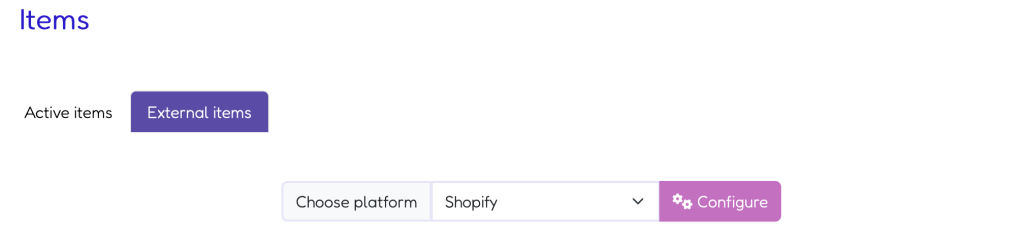
5. You will see a pop-up with the following fields:
– Integration URL: Here, you should enter your Shopify website address.
– Section with the code titled “Add the below code to your theme.liquid file in the <head> </head> tag section”. Add this code to your theme.liquid file ideally just after the <head> or just before the </head>. This code connects Shopify with Dealia. You can read more on how to add code snippets to Shopify. After, click the “Save changes” button.
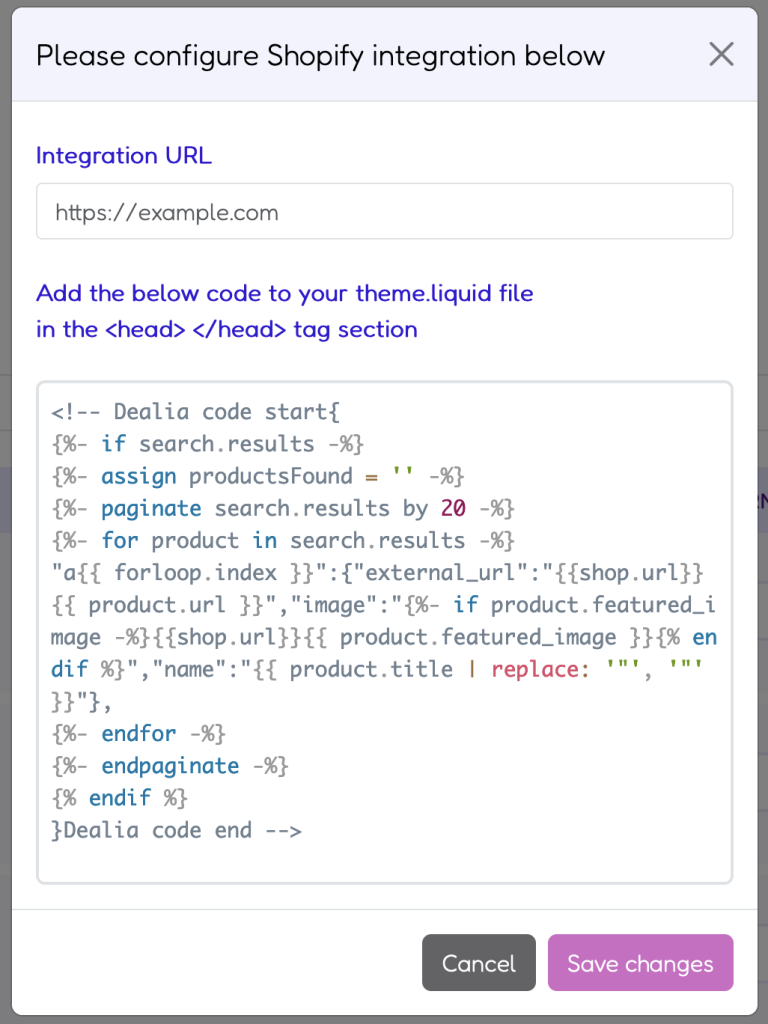
Now you should see all your Shopify products displaying in the External products tab. Congratulations! Your Shopify products are now integrated with Dealia.
Make sure to add a code snippet responsible for generating the quote button on your website as described in the Dealia getting started quide. Otherwise the quote button will not display on your products.
Activating Shopify products on Dealia – adding the quote button
Once you have your Shopify products displaying in the External products tab, it’s time to move the selected products to the Active products tab. Those will be the products for which you would like to add a quote button and receive quotes from your prospective customers. In order to select them, follow the below steps.
- There is a search box in the External products tab. You can search by product name.
- Select the products in bulk by clicking the checkbox (the first column head title) or one by one.
- Then click on the button in the bottom left corner of the screen. There is a drop-down list of possible actions that can be performed on products: Unassign form, Assign form, Re-import from integration. Choose Assign form.
- This will display the list of all the forms you have available. Choose one, and it will automatically assign to all the selected products. At the same moment you assigned the form, the products are automatically moved to the Active products tab. Those products should now have a quote button visible on their product page. All activated products display in bold on the External products list.