Quote Panel Overview
You can see the quote panel when you open a quote request. It includes a few separate sections. The quote panel is visible for you and for your customer. There are small differences between the Suppliers and Customers quote panels. The customer will have access to the quote panel when you send the first offer. The link to the panel will be included in an email informing the customer that the new offer has been prepared.
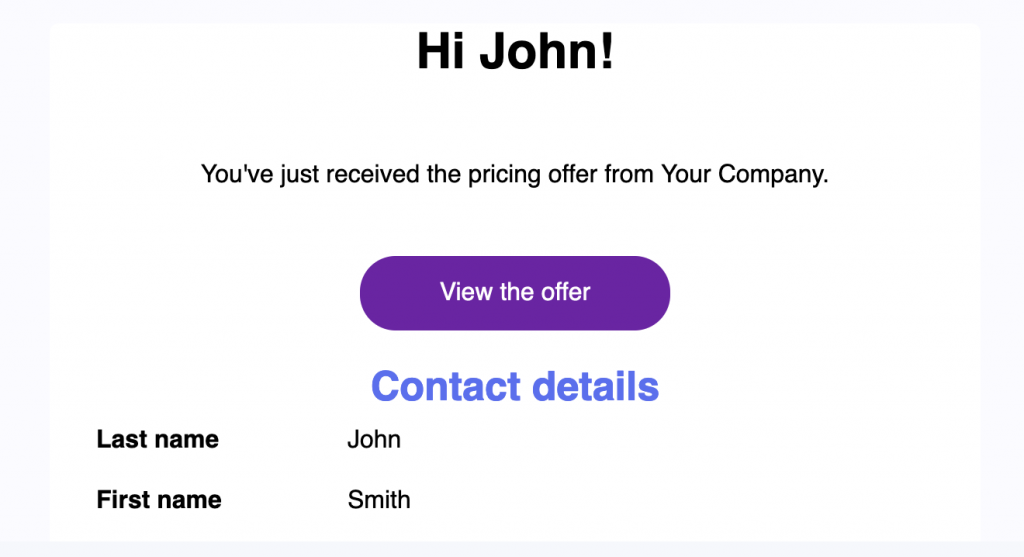
Your panel includes the following sections when you open a new quote:
- Customer details – includes all the contact fields from the quote form completed by the customer.
- Negotiations timeline – displays all the negotiation actions and decisions made by you and your customer, together with date and time of each decision and messages that you’ve sent to each other.
- Requested products – all the products for which the customer requested a quote. This is a table with an accordion which when expanded displays all the answers for the given product from the quote form.
- What’s next + action buttons – tips on what can be the next step in the given situation and all the action buttons available for that step so you can make your decision. It displays just below the requested products or new offer table. New quote includes only the “Make your offer” button. After you make your first offer the “Accept offer”, “Update offer” buttons may display depending on the customer’s action.
- “End quote” button – button displaying at the top right corner which closes the whole quote. Please note that the quote cannot be reopened after that action.
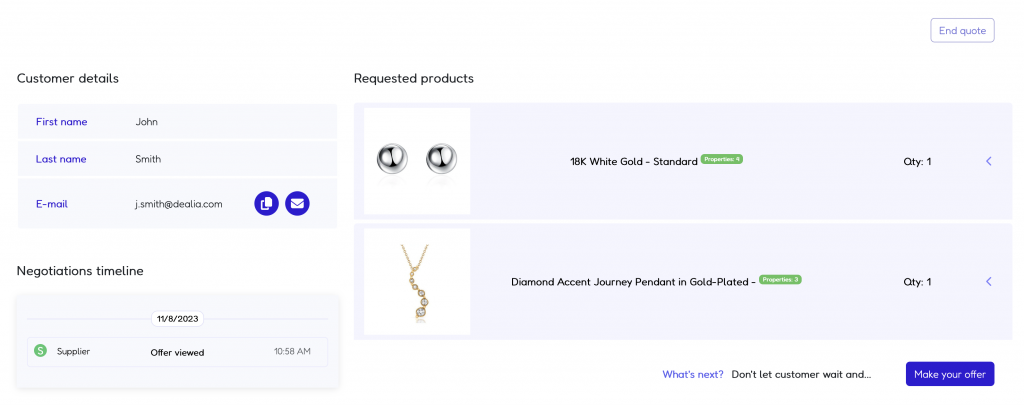
When the first offer is made by you and you receive replies from your customer the additional sections will display in the quote panel:
- New offer – the latest pricing offer that is currently being considered. It will replace the “Requested products” section. The “Requested products” section will be moved below the negotiations timeline.
- Offer message – the latest message sent with an offer. Displays just below the quote table. It’s also logged in the negotiation panel.
- Previous offer – the offer previous to the new offer.
The Customers quote panel includes the same sections as above. It has one additional section called “supplier details”. It displays your main contact details as completed in your company profile page.