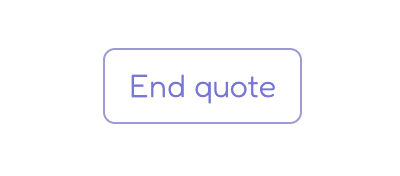Actions and Decisions – Deal Room
Actions are buttons just below the “Requested products” table or “New offer” table. They show what decisions can be made in a given situation.
Below are all action buttons explained.
Make your offer
Button that allows you to make a new offer. It opens the pop up window where you can provide the unit price and optionally the delivery cost, choose the offer availability period and add a message to your customer.
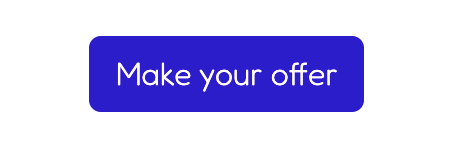
Update offer
When you send your offer, but a moment later decide that you would like to amend something, you can do it by clicking on the “Update offer” button. Then the updated offer will become the most recent valid offer.
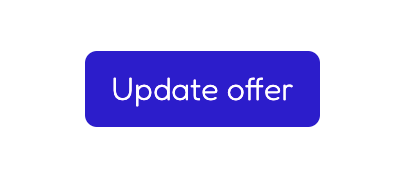
Accept offer
Displays when the new offer is received. When you send a new offer to the customer, the customer will see the “accept offer” button. When a customer sends you the counter-offer you will also see the “accept offer” button in your quote panel. When you or your customer accepts an offer then the deal is made.
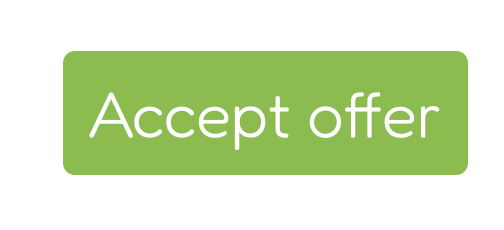
Reject offer
Available only in the customer’s quote panel. When you send a new offer the customer has an option to reject your offer without giving the counter-offer. You don’t have an option to reject customers’ offers, instead you can reply with the counter-offer. When the customer chooses to reject your offer, the pop up with the rejection reason will display. That way you will know why the customer rejected your offer and you can act on it.
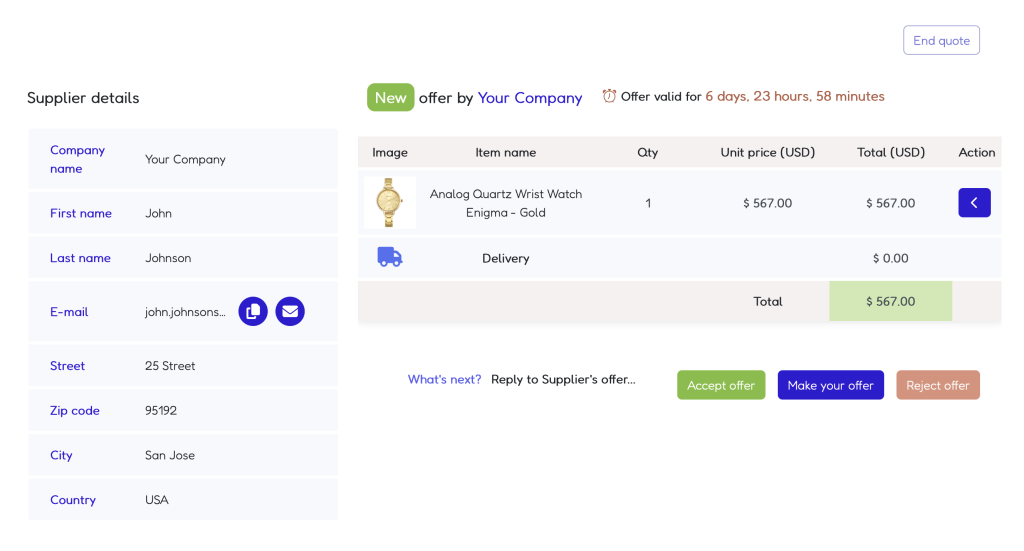
Cancel offer
Button that displays only in the customer’s quote panel after he sends you the counter-offer. In this situation the customer will see a “Cancel offer” button that cancels his offer. The customer will need to provide the offer cancellation reason.
End quote
Button which displays in the top right corner of the quote panel. It allows both sides to end the whole quote and close it. You can always end a quote. The customer will have an option to end it only when the deal wasn’t yet accepted. After the deal is made the customer will not see this button in the quote panel. Both sides need to provide the reason why the quote is being closed.