Manage Product and Contact Forms
Forms display on your website when your customer clicks the Request a Quote button.
Contact Forms
If you want you can display just a Contact Form to your customer. It’s a simple form that includes just a name and email address mandatory fields crucial for communication with your customer.
There is only one contact form available and it’s created by default in the admin panel. You can edit it and add any fields to it that you find important.
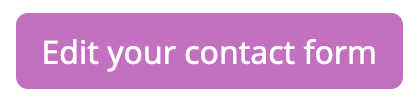
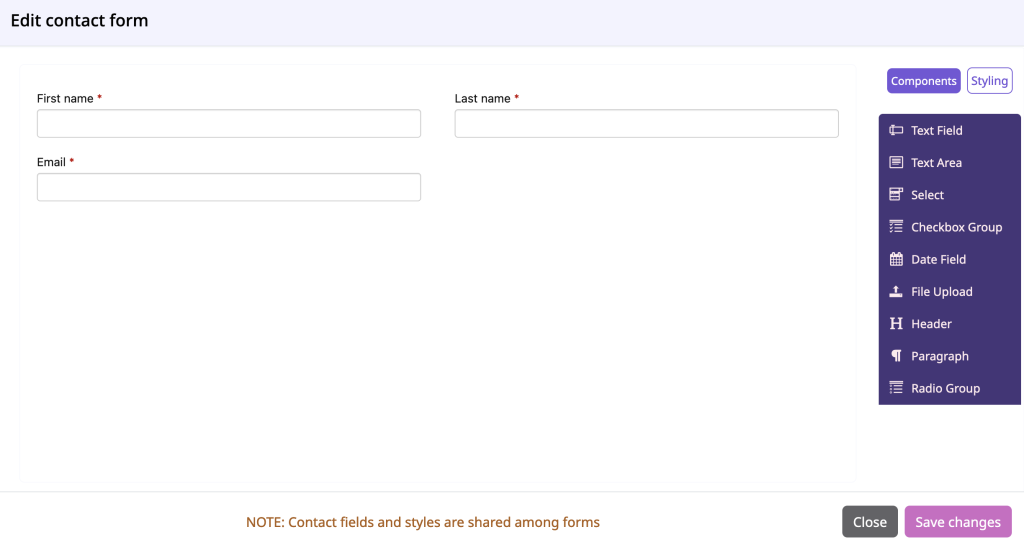
Contact Form is always displayed at the end just before submission, when your customer adds all products to the quote request. There is just one Contact Form that is shared across all products.
Product Forms
Alternatively, you can display Product and Contact Forms. The Product Form is optional. Use it if you want to ask your customer product specific questions. You can create as many product forms as needed and assign them to products of your choice. The Product Forms will help you get the necessary information about the customers’ requirements. This will allow you to prepare a well-suited quote for the customer. At the same time it’s good to keep the form short.
You can watch this short Product Form Video Tutorial:
When you add the product that has the product form assigned to quote request, the assigned product form will display. You can add multiple products to quote. Once your customer will want to submit the quote request, the contact form will display last.
You can modify the existing Product Forms, clone them or add a brand new forms. Feel free to create as many Product Forms as needed and assign the matching form to the given product, service or page on your website.
Add new Product Form
You can create a new Product Form as below:
- Go to the Dealia admin panel and click “Forms” in the navigation bar.
- Click on the “+ Add new product form” button.
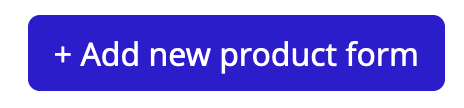
- Type the form name in the popup and click “Save changes”.
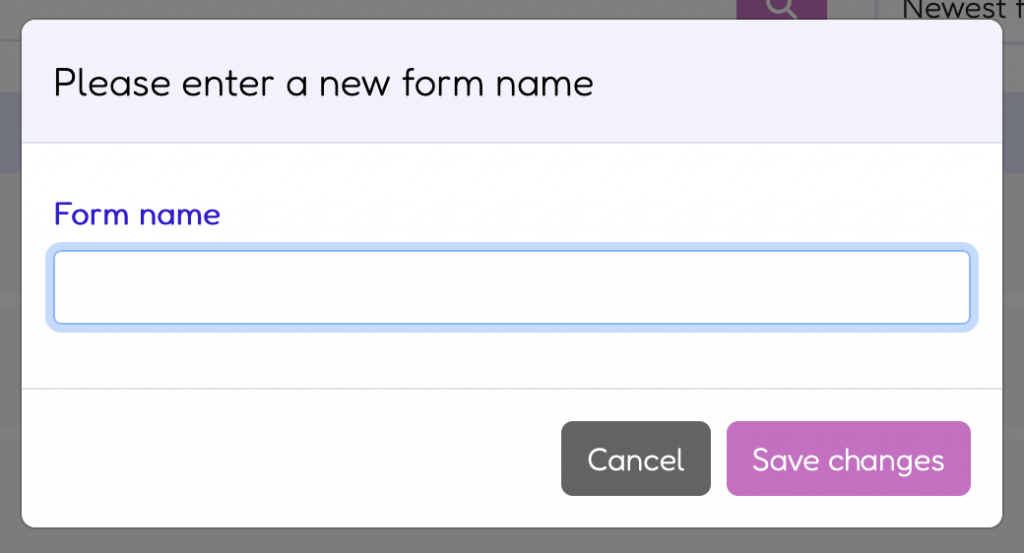
- You will see the form builder window.
Product and contact fields
Form builder window consists of two tabs at the left top: “Product fields” and “Contact fields”.
Product fields should include all the questions you want to ask your customer about the product. It will help you get information about all the customers’ requirements. Then you can prepare a quote based on the given answers.
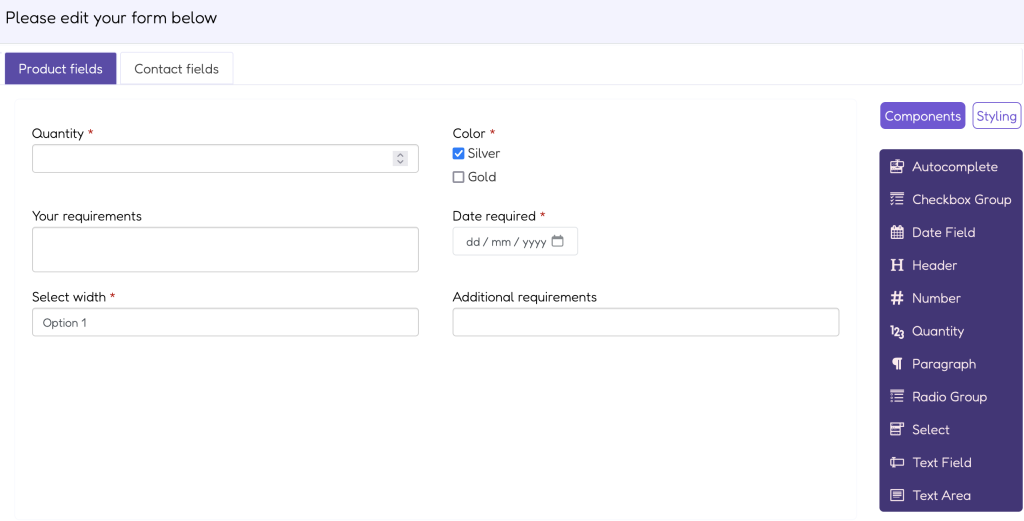
Contact fields contain a Contact Form that is shared across all Product Forms. Contact fields are mandatory and should be always included, especially the email address field. It’s to ensure that your customer provides an email address, so you can then continue the communication and start negotiations on Dealia.
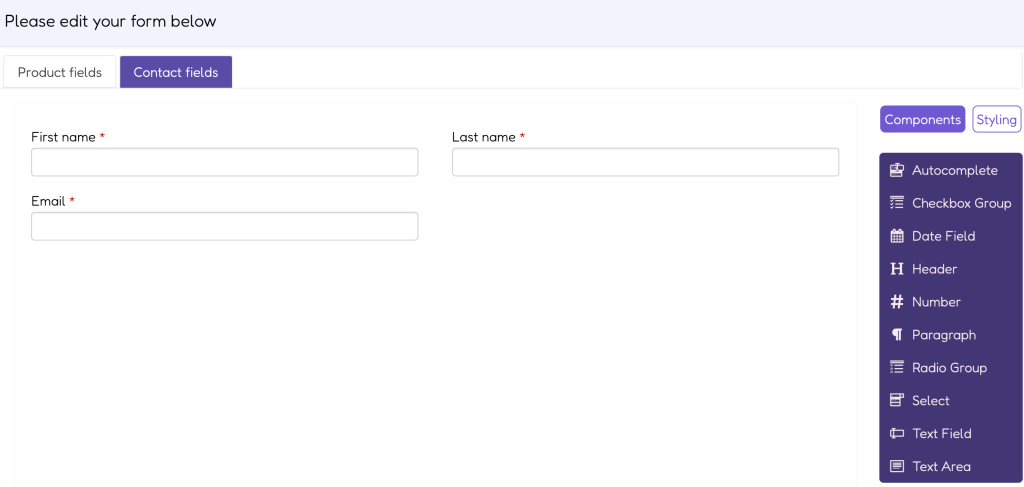
Rename product form
In order to change the form name do the following:
- Go to the Dealia admin panel and click “Forms” in the navigation bar.
- Find the form that you would like to rename.
- Click the arrow next to the Design button. You will see a drop down list.
- Click on “Rename” and type a new name in the form name field.
- Click Save changes.
Delete product form
In order to delete a form do the following:
- Go to the Dealia admin panel and click “Forms” in the navigation bar.
- Find the form that you would like to delete.
- Click the arrow next to the Design button. You will see a drop down list.
- Click on “Delete” and click “Yes, delete” in the popup confirmation box.
Clone product form
In order to clone a form do the following:
- Go to the Dealia admin panel and click “Forms” in the navigation bar.
- Find the form that you would like to clone.
- Click the arrow next to the Design button. You will see a drop down list.
- Click on “Clone” and change the form name.
- Click Save changes.
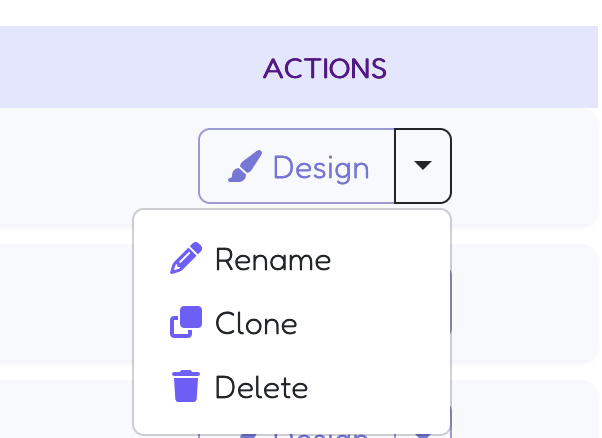
Product Form search
If you have a long list of forms, you can search and sort it to easily find what you are looking for. There is a bar just above the product list which includes:
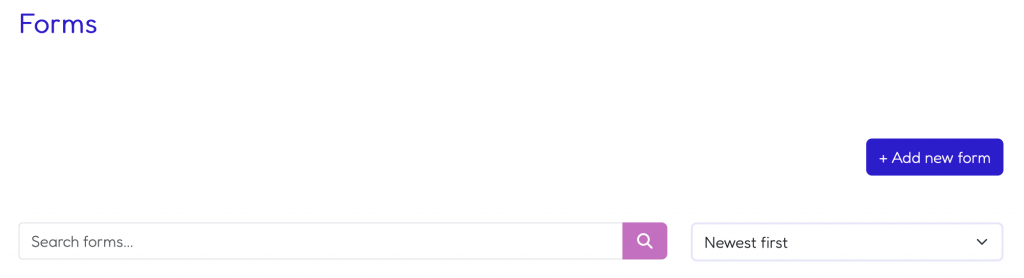
- Search box – you can search forms here by name.
- Sort – this is a drop down list that allows you to sort the forms alphabetically, from A to Z or from Z to A. You can also sort them by date, to see the newest or the oldest forms first.
Edit Product Form
In order to edit a form do the following:
- Go to the Dealia admin panel and click “Forms” in the navigation bar.
- Find the form that you would like to edit.
- Click the “Design” button.