Managing Form Builder Components
Below article explains how you can add new components to your product or contact forms, delete, edit and clone them.
Add the component
In order to add the component:
- Click on the “Component” button.
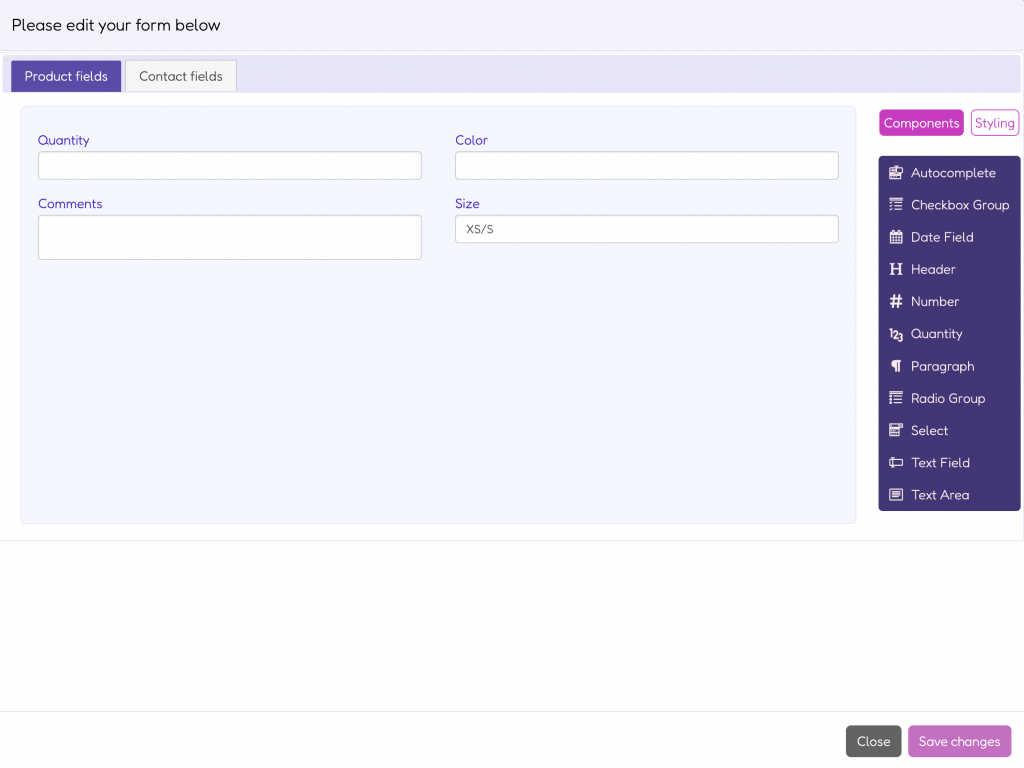
- Open the “Product fields” or “Contact fields” tab.
- Choose the component and click on it, drag and drop it to the product or contact field section.
- The panel including the “Field settings” and “Field preview” sections will display.
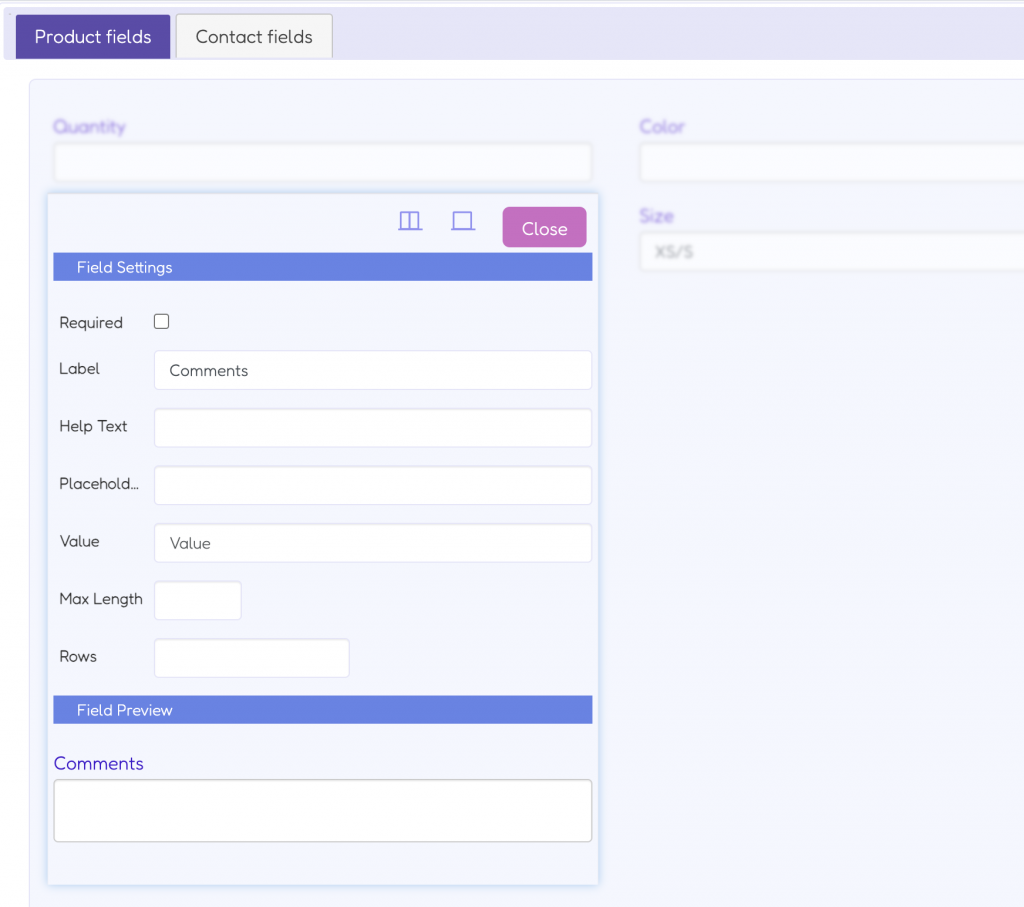
The “Field settings” section displays the following settings depending on the component:
- Required – you can decide if completing that component is mandatory. Check this setting if it should be mandatory.
- Label – the text displaying above the field. It can be a simple question.
- Help text – tool-tip with instruction or any short description. It will display as a small question mark next to the field label.
- Placeholder – a short hint that describes the expected value of the form field.
- Option – appears for checkboxes, select dropdowns and radio groups. Type here options the customer needs to choose from.
- Allow Multiple Selections – available for the select fields where customers can select more than one answer.
- Let users enter an unlisted option – available in the radio group and checkbox group components where you can allow customers to type their own option.
- Max-length – available in text fields where you can limit the number of character customers can type.
- Rows – available in text fields where you can specify the visible height of a text area, by providing the number of lines.
The “Field preview” section displays how the field will look on your website.
Remember to click the “Save changes” button at the right bottom corner of the form builder window.
Delete the component
In order to delete the component:
- Hover over the component and find the “X” button.
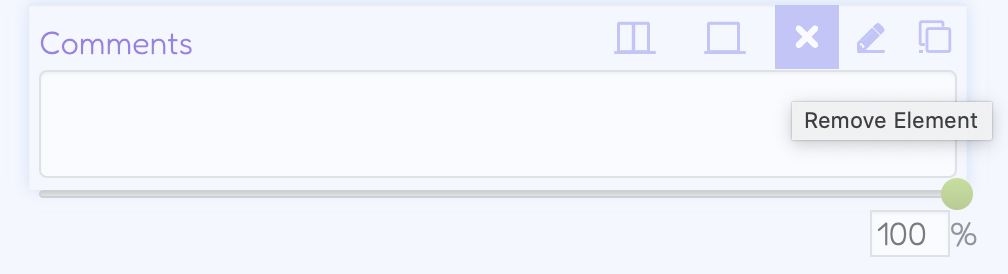
- Click on it and you’ll see the popup asking for confirmation.
- Click on “Yes” if you want to delete the component.
Edit the component
In order to edit the component:
- Hover over the component and find the edit button.
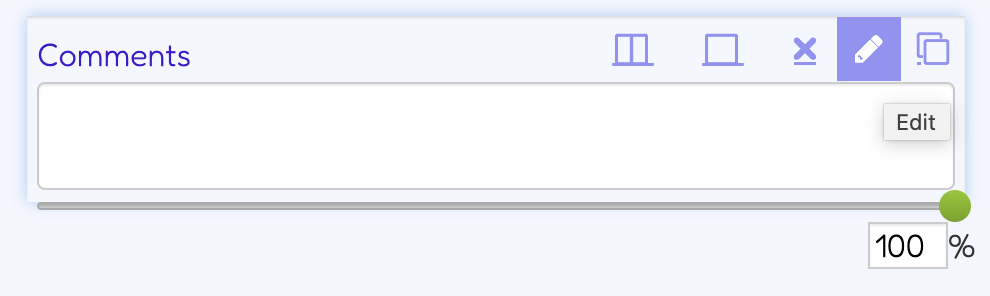
- Click on it and you’ll see the edit section of the field.
- Make changes and click the “Close” button. The changes will be displayed in the form builder window.
- Remember to click the “Save changes” button at the right bottom corner of the form builder window to save all the changes made in the form.
Clone the component
If you need to use one type of component more than once in the form you can just clone it and make some edits if needed. This can speed up the creation of the form.
In order to clone the component:
- Hover over the component and find the clone button.
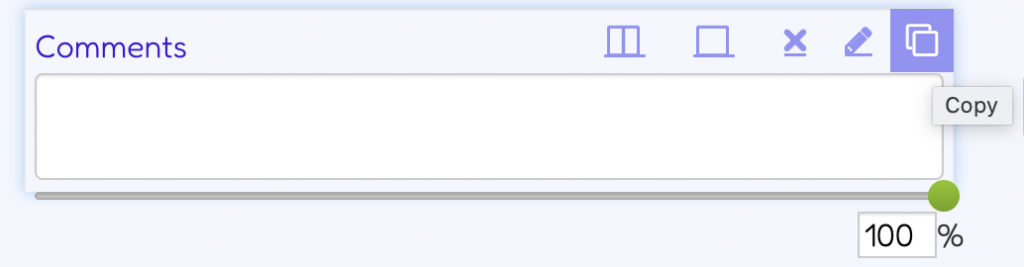
2. Click on it and the same field will be duplicated just next to the original field.
Using all these features will help you to create the desired product forms much quicker.