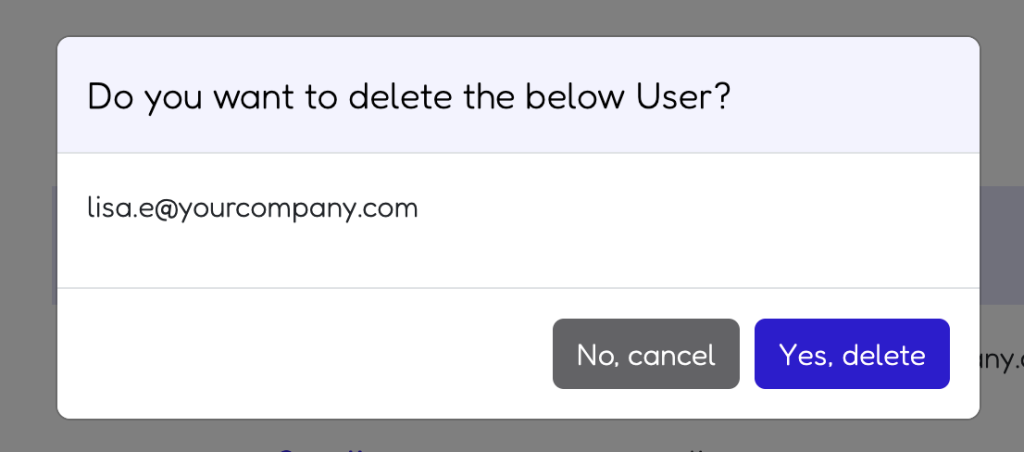Inviting and Managing Users
Each company can add users to their Dealia account. The person that creates a Dealia account is a Dealia admin and has more permissions than other users. Admin can manage the whole account, invite new users and delete user accounts.
As an admin you will see the “Users” tab in the “Account settings” section.
Invite users
You may want to invite users to your Dealia account. That way you can manage quote requests more efficiently and ensure that other members of your team see them and have the option to respond. There are 2 options to invite users. You can invite a single user or multiple users.
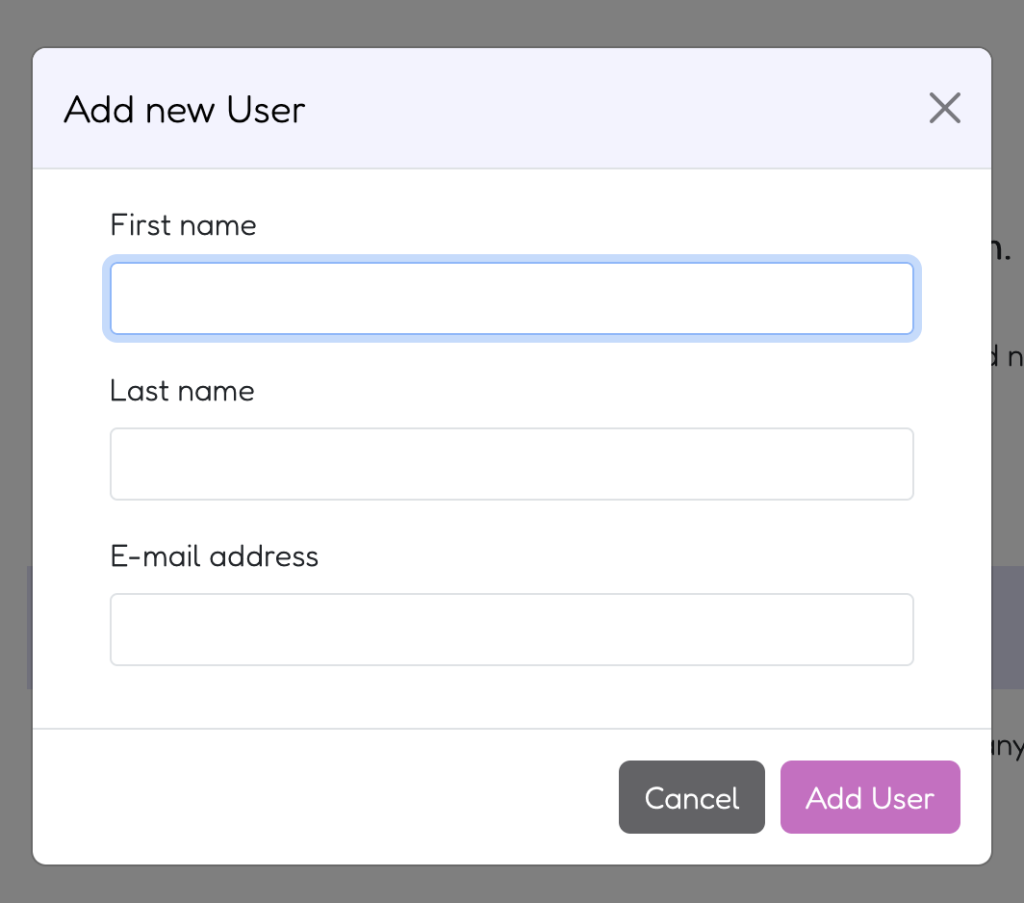
In order to invite a single user do the following:
- Click the “+ New user” button in the upper right corner.
- Provide first name, last name and email address.
- Click the “Add User” button.
- The User you’ve invited should receive an email to the email address you’ve provided in the form. The email needs to be confirmed.
- After the email is confirmed the User can login to the Dealia account.
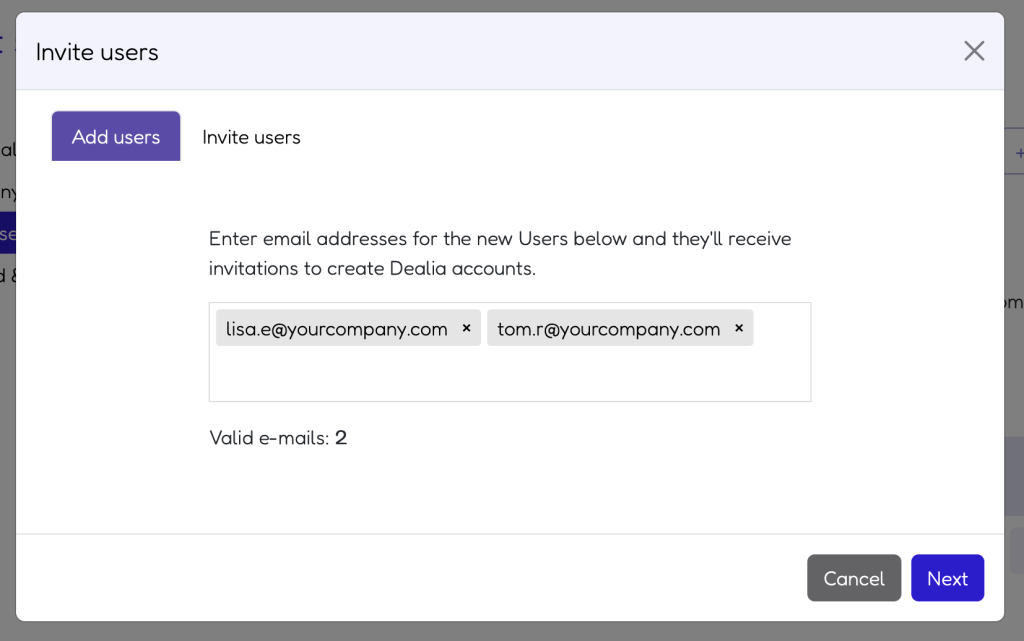
In order to invite more than 1 user it’s best to do the following:
- Click the “Invite Users” button.
- Do the steps as described in a pop-up. Provide a list of email addresses that should receive invitations to create an account. The list of emails can be separated by space, comma or semicolon. Click Next.
- When you are sure you provided the correct email addresses, click next to send the invitation emails.
- Each user should receive emails and should click the email confirmation button. After that the User will be redirected to the form on dealia.com website where he needs to complete the missing information.
- After that the User can login.
User list
When you invite some Users, you will see a list of invited users in Account > Account Settings > Users. The table contains the User name, email address and information if the email is verified. If the icon is green then the email has been verified. It changes to green when the invited User clicks the confirmation link in the email invitation.
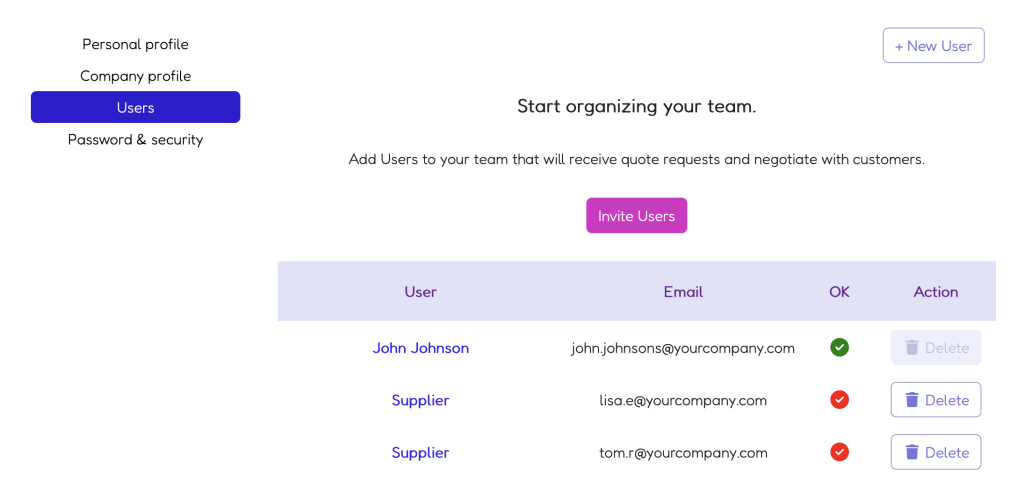
Delete User
There is also an option to delete Users. If you don’t want someone to have access to the quote requests and other sensitive information you can delete the User account.
In order to delete an account:
- Go to Account > Account Settings > Users.
- On the Users list find the email address you would like to delete.
- Next to it click the “Delete” button visible in the actions column.
- Confirm that you want to delete the account.