How to View and Manage Customer Counter-Offers
When you send a pricing offer to your customers, they can reply to you with a counter-offer. Then you can exchange offers until you meet the common ground and then the deal is made.
In order to see the customers counter-offer:
- Go to the “Quotes” tab in the Dealia admin panel.

- On the quote list find an offer with the “Offer by customer” status and click on it.
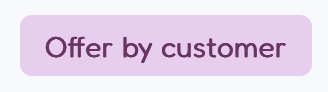
- The customers’ offer is visible in the “New offer by (your customer name here)” table, at the top of the page. The previous offer displays as expired.
- Below the offer you can see two buttons: “Make your offer” or “Accept offer”. You can make a counter-offer to the offer sent by a customer or accept that offer.
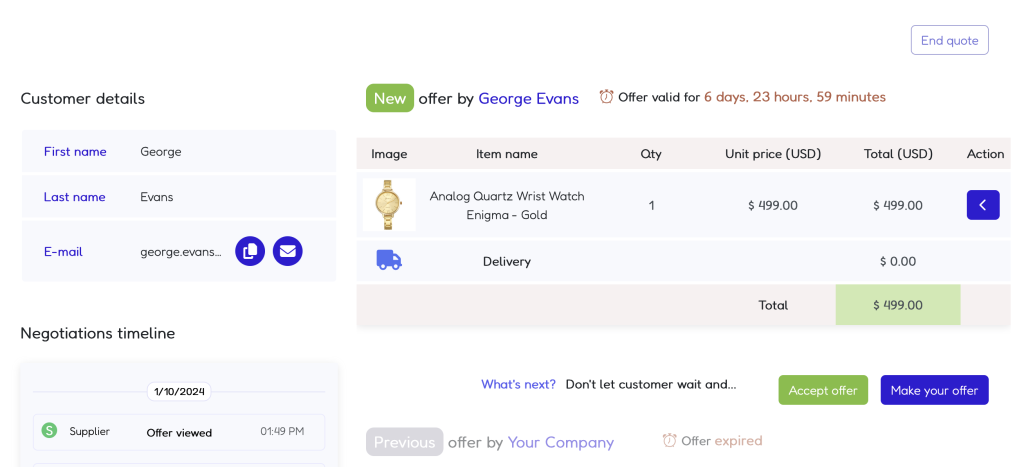
After you accept the offer, both you and your customer will immediately receive an email confirming the acceptance. The customer’s email will include a link to the accepted offer, along with payment instructions or a “Pay Now” button. Depending on your configuration, this button could be a PayPal option. If your store is on Shopify, clicking the button will redirect the customer to your store’s checkout page for payment. Furthermore, in Shopify, a new order is automatically created once the customer accepts an offer in Dealia.
When you decide to create your own offer, you will do it exactly the same as your first offer. When you send your counter-offer, the customer will again receive a link to that offer where they can accept, reject or counter-offer. The negotiation lasts until you reach the agreement.
This whole process is useful not only in the product negotiations, but also in services and contact agreements’ negotiations.