Step 6. Get a quote request
Now that all the steps are completed, you can go to your product page or any other page that was setup in the Products tab and refresh it. The Request a Quote button should display on the configured page. Now your clients can send you quote requests for that product.
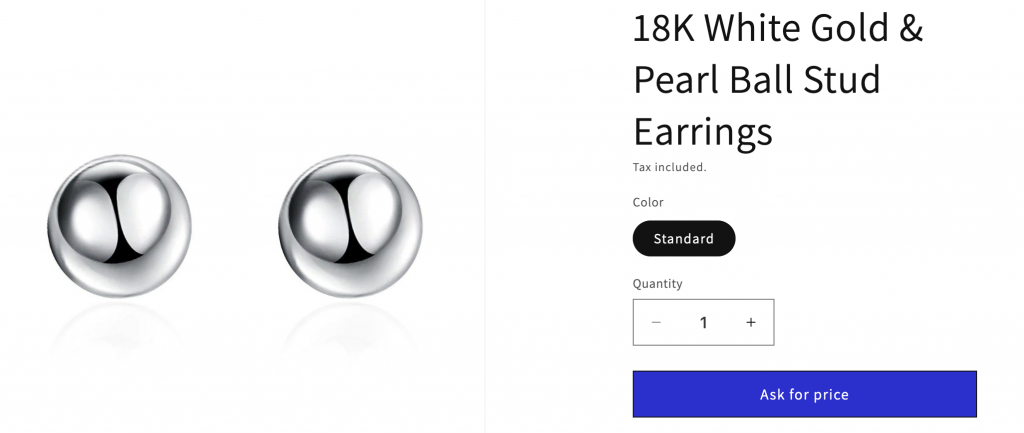
New quote requests will be sent to your email address and will be visible in your Dealia admin panel. The client that sent the quote request will receive an email confirmation with the quote summary. In order to view the quote details go to the Dealia admin panel. You should see the number in the pink circle next to the Quote tab, click on it. Next you should see the list of all received quotes. The newest, unopened quotes display at the top in bold. Open the quote request to read the details and prepare a quote.


Next you can reply to the quote request and send your quote.