Learn how Dealia works
Form customization – styling
You can change the form styling so it suits your branding and website.
The form styling works globally, so the style that is applied in one form will be automatically applied to all forms.
Styling elements that can be modified
There are 3 colors that can be modified:
- Label – color of the text that displays just above the field that needs to be completed by the customer.
- Input text – color of the text that displays in the form field where the customer gives an answer.
- Background – background color of the whole form.
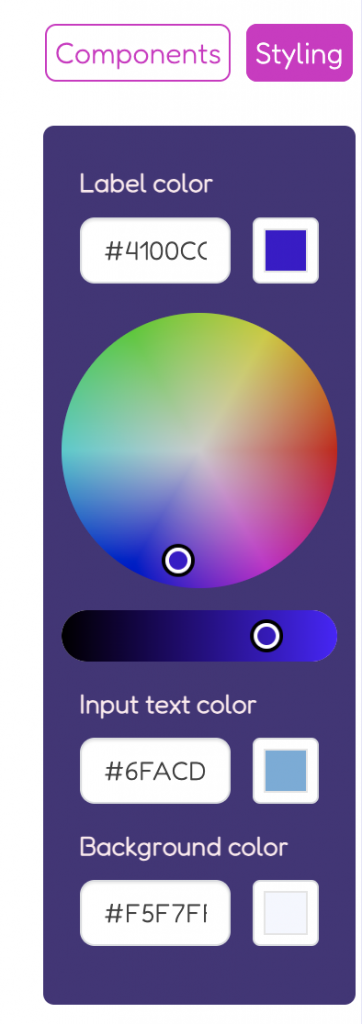
Modify styles
In order to change the styling:
- Click on the “Styling” button next to the “Components” button.
- You will see the 3 colors that can be modified. There is a hex code (color code starting with the #) in the field and corresponding color next to it.
- There are 2 ways to change color. You can add your own hex code or click on the color square and choose the color from the color picker.
- Click the “Save changes” button in the form builder window.