Get started guide – Dealia + Shopify
After downloading and installing the Dealia app from the Shopify App Store, the Dealia admin panel will load automatically. You’ll first see the Dashboard, which displays three simple “Get Started” steps to complete in order to get the app up and running on your Shopify store.
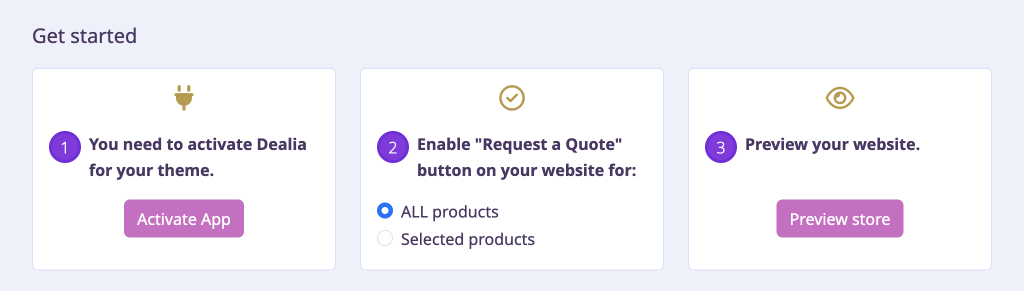
1. Activate Dealia for your theme
This is very important step and without it the app will not function. Click the “Activate App” button. The pop-up will display asking if you want to enable the “Request a Quote” button for all your products. Choose “Yes” if you would like to display the quote button on all your products. Then another tab will open in your browser. Here you will need to enable Dealia for your live theme. After, please make sure to click “Save” in the upper right corner, just like on the below screenshot.
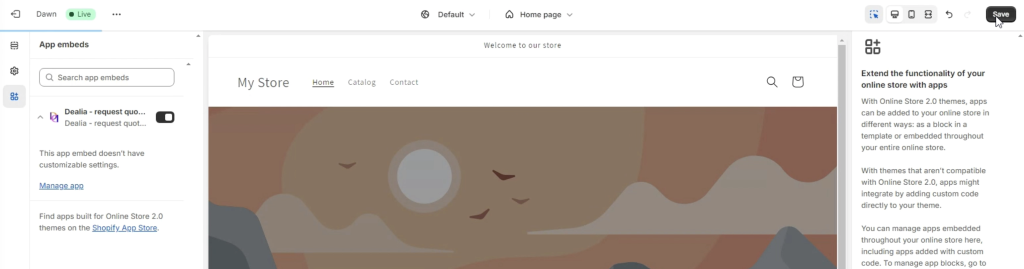
Next you can go back to the Dealia admin panel browser tab and continue to step 2.
2. Enable “Request a Quote” button on your website for all products or selected products
If you confirmed in the first step pop-up that you want to enable the button on all your products, then you can skip this step. If you would like to enable the “Request a Quote” button only on some of your products, then select this option. It will take you to the “Products” tab which includes a list of all your products. Select the products using the activate toggle next to a product.
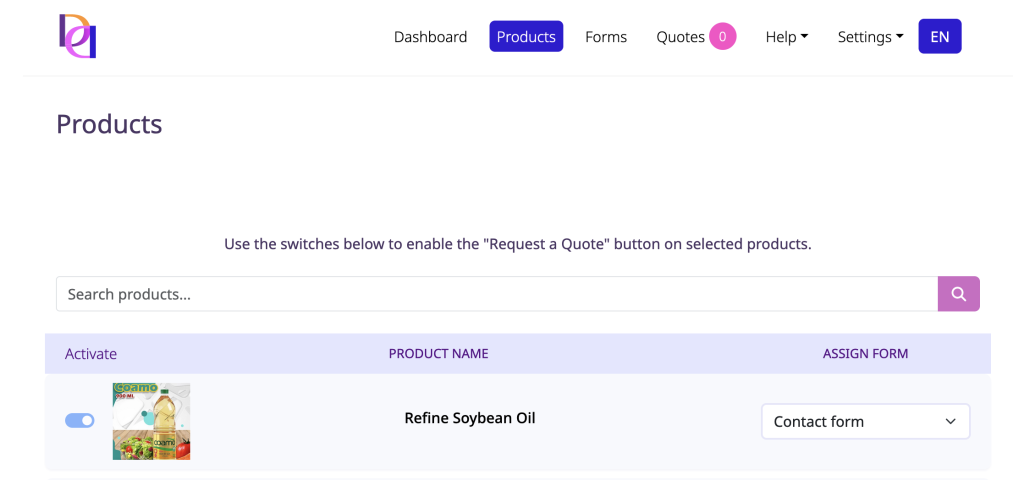
3. Preview your website
Go back to the Dashboard tab and click the “Preview store” button. The new tab in your browser will open where you can view your store and check if the “Request a Quote” button displays for the selected products.
Forms
There is a basic contact form already created and assigned to your products by default. If needed you can edit it or / and add product forms where you can ask customers product-specific questions and collect as much information as need to create the best quote for your customer. There is one contact form shared across all product forms and you can create as many product forms as needed. You can read more about forms here.
Basic settings
Just below the Get started steps on the Dashboard, you can find the Basic Settings. Here you can choose if you want to hide the “Add to Cart” button on your website and hide prices.
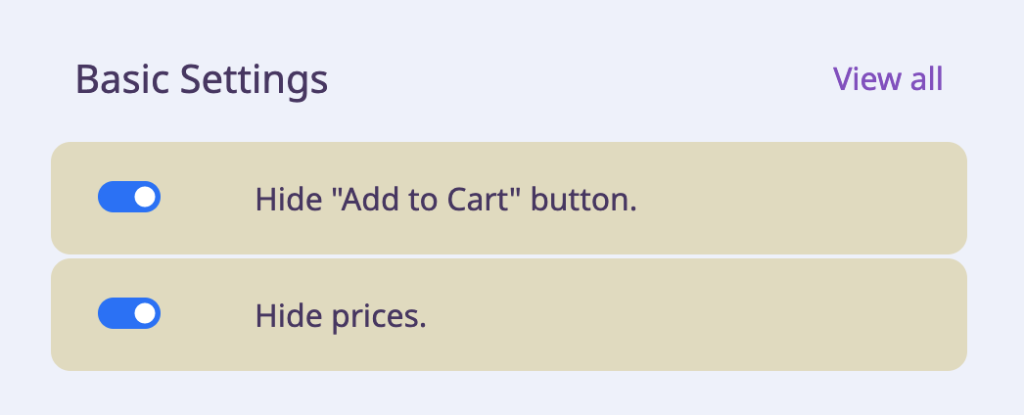
There is also more settings available in the Settings tab in the app admin panel.
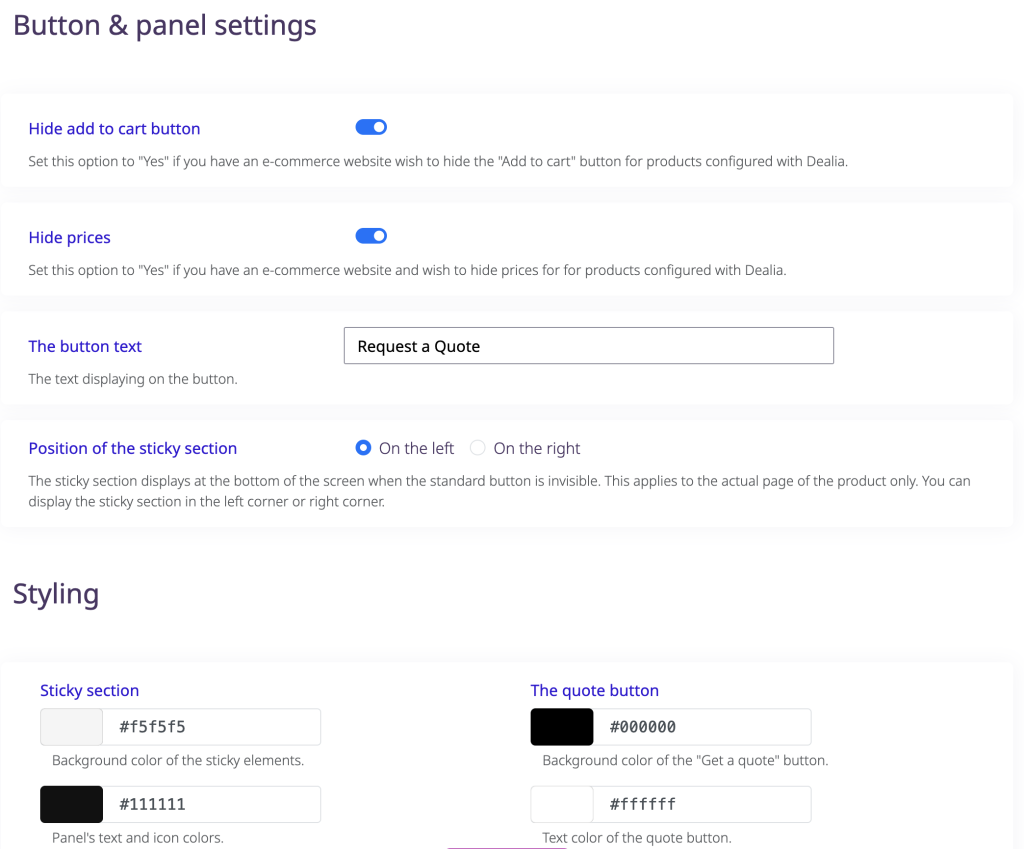
Support
If you need any help with setting up the app, or there are some compatibility issues then don’t hesitate to contact us. We are here to help you. You can email us or use a chat visible in the app admin panel. We reply within 24 hrs or less.