Learn how Dealia works
Send a Quote to Your Customer
When you receive a new quote request in Dealia, you will see the pink circle with the number next to the “Quotes” tab in the Dealia admin panel.

- Click on the “Quotes” tab.
- The new quote request will display on the top of the list in bold. Open it.
- Analyze the “Requested products” section. Make sure to expand the accordion to see the actual answers to the questions from the product form, if it was assigned to this product.
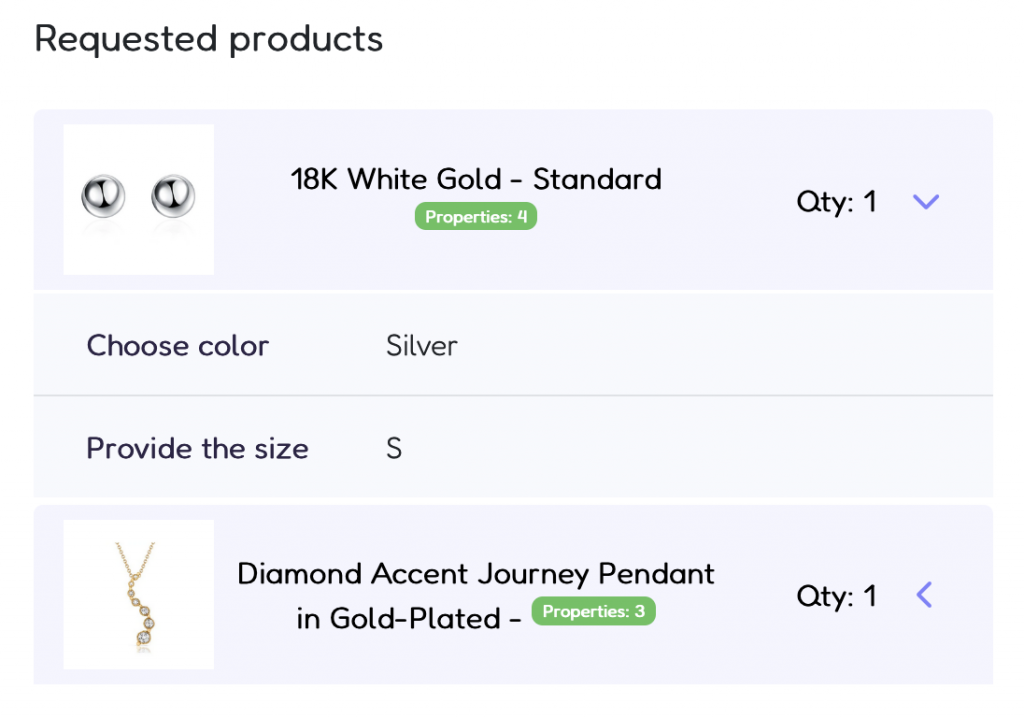
- Click the “Make your offer” button.

- Complete the unit price for each item and delivery cost. The offer total will automatically be calculated.
- You can complete the “Choose offer validity period”. It’s a drop down list where you can select how long the given offer should be valid. If the customer doesn’t reply to your offer within the selected period, the offer will expire. It’s good for some negotiation techniques where you give a lower offer, but it’s valid only for 24hrs, so it motivates the customer to react quickly.
- Below is a text area where you can type the message to your customer. This message will display on the negotiations timeline. There is also the “Generate Message” button. It’s an AI tool that automatically creates a text relevant to the offer.
- Review your quote and when you are ready click the “Send offer” button.
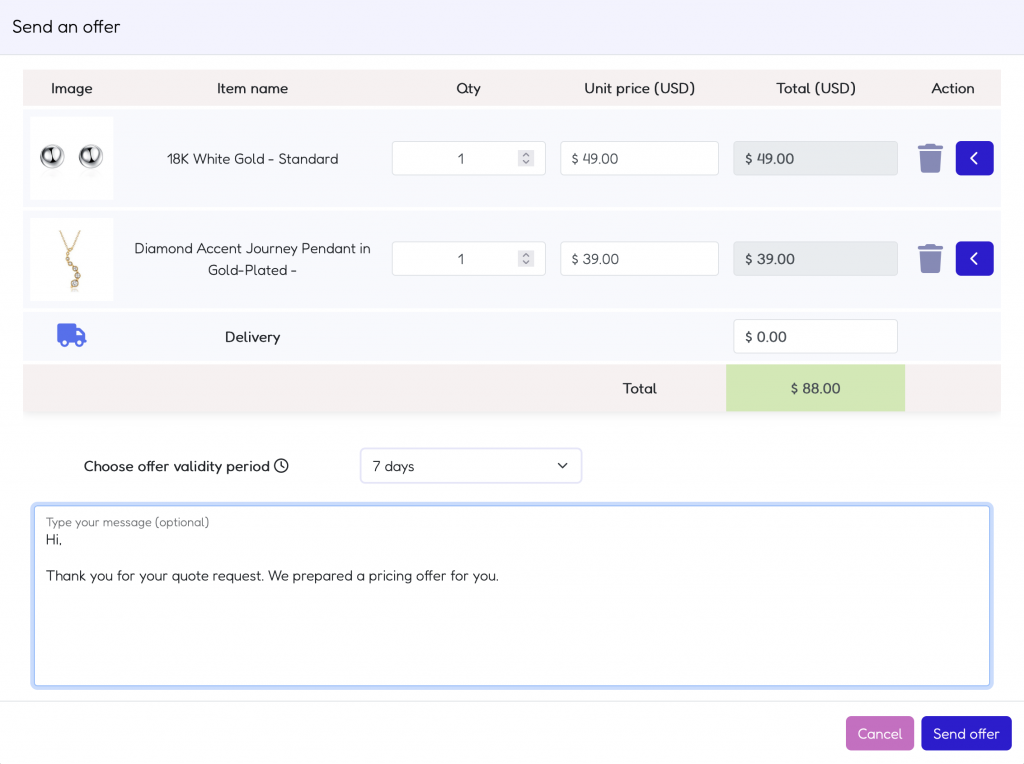
- Your customer will receive email with the link to the offer.
- Now you can wait for the customer to reply to your offer. The customer will have options to accept, reject (with providing rejection reason) or give their counter-offer. You can also update your offer anytime if needed.